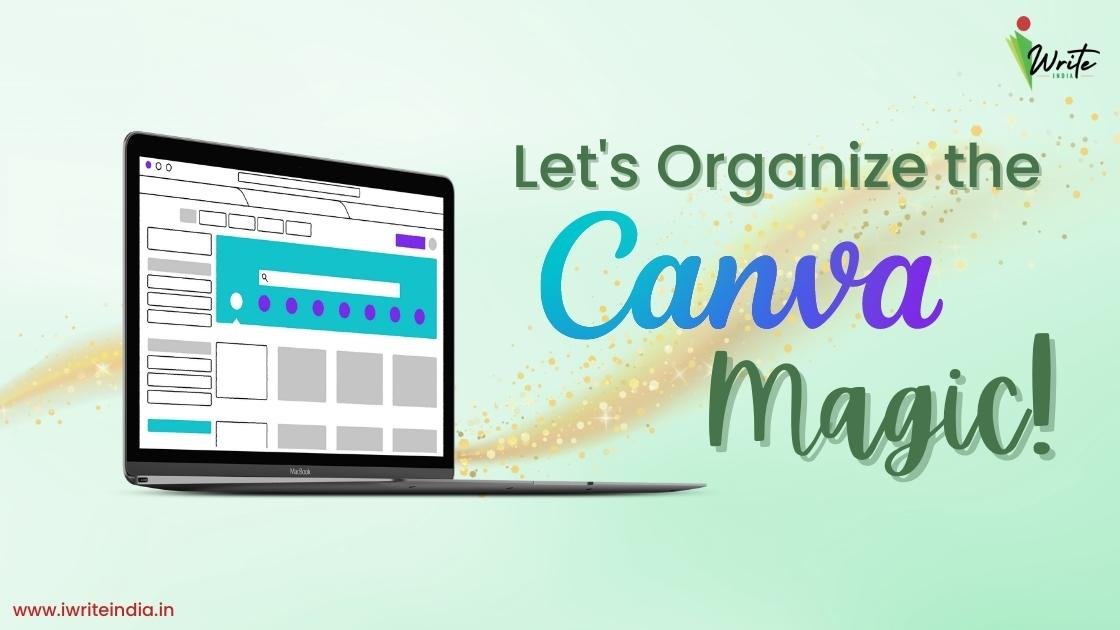
“What the eyes see, and the ears hear, the mind believes.” – Harry Houdini.
We can all be magicians. If you are here after reading this blog’s title, my best guess is that you are a creator— a creator on the World Wide Web. Now, everyone has access to information at their fingertips, but content creators turn that access into gold…pure gold. We create content that engages people, interests them, and adds value to their lives in one way or form.A handy tool to make your content come alive is Canva. It is easy to use and makes designing, creating, and sharing extremely easy. Working on it does not require any extensive training, despite many training videos available, so take your pick. Just download the app and go! After all, that is the freedom that Canva gives us. Simply put, Canva provides a perfect canvas to content creators, whether you are a brand or an individual.
Presenting content professionally is not limited to a content creator’s role. It is imperative to the umbrella of Web Presence Management at the very basis of it. From Digital Branding, Website Design and Development, Social Media Marketing, and Content Marketing – every vertical of your Web Presence Management needs to be presented in the most professional, engaging, and inviting manner. You see, you can have great ideas and remarkable content, but it is all in the presentation. Below par creatives will not derive the desired results or attract the right traffic.
The key to success and quick results is to keep your Canva organized. Here are a few tips and tricks to help you create traffic-generating, scroll-stopping graphics. Read on, and you can thank me later!
The main Canva features include:
- Brand Kit
- Collaboration Tools
- Magic Resize, Background Remover, Animations
- Folders with 100GB of storage helps you organize your content
- Free Premium Content
- Set up your Brand Palette – Your brand kit includes, uploaded brand logo, chosen colours, and fonts. With just a few clicks, the brand fonts, colours, and logo can be added to your design. This helps in giving uniformity to all the graphics created.
- Resizing your Designs – Facebook, Instagram, Linkedin, Twitter, and your Website, all platforms have different cover photo specifications. If the same template size is shared on all platforms, they will be cropped and resized, which will make them look super unprofessional. Use the Magic resize feature, under resize tab, to create images suitable to different platforms.
- Templates – Not only does Canva offer an extensive choice of templates, but you can also save templates as per your company/client requirements. To follow a certain uniformity, you should save template styles. Templates help keep your design elements standardized.
- Create Folders – If you are a company, you will have different clients, and if you are an individual designing for yourself, you will have different platforms you are active on. Irrespective, the create folders feature is beneficial. Design different folders, name them as needed, and build on them. Every time you create a design, move it to the concerned folder, and you will never have a cluttered Canva home page again.
- Photo Folders – A picture can say a thousand words. Visual content can be How often does it happen that you see a picture and it inspires you? Canva offers almost 75 million photos other than graphics, fonts, and templates. A smart thing to do would be to create a photo folder for future reference and use.
- Collaboration Tools – If you have a team, the easy collaboration interface provided by Canva is one of the best there is. Any of the team members can add comments to the designs, get replies and resolve them. Instead of sending raw designs back and forth, when a team member is tagged, they receive a notification.
You can use Canva on any device – a handheld phone or a desktop so that you can design on the go.
If you are new to Canva Pro, make sure you use these nifty tips to stay organized from day 1. If you have been an established Canva Pro user, I am sure the over-worked, cluttered look of your Canva is tiring you out. It is never too late to collate and arrange your work under folders. Either way, these #hacks will help you engineer extraordinary graphics and content each and every time, without the investment of too much time and energy.